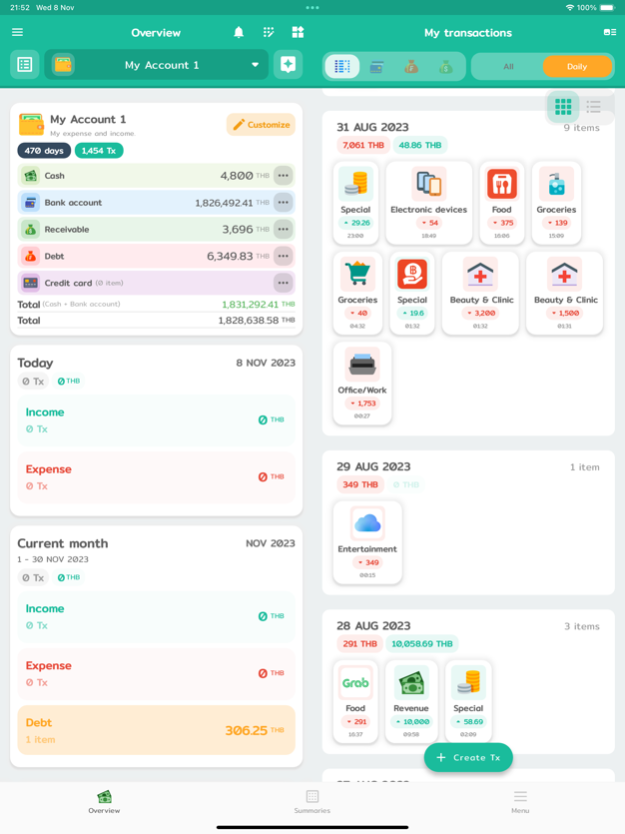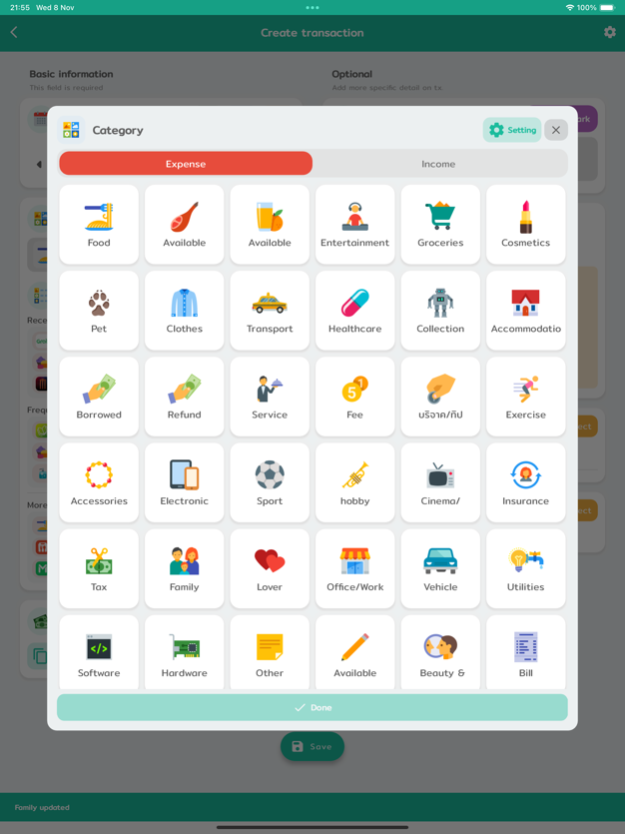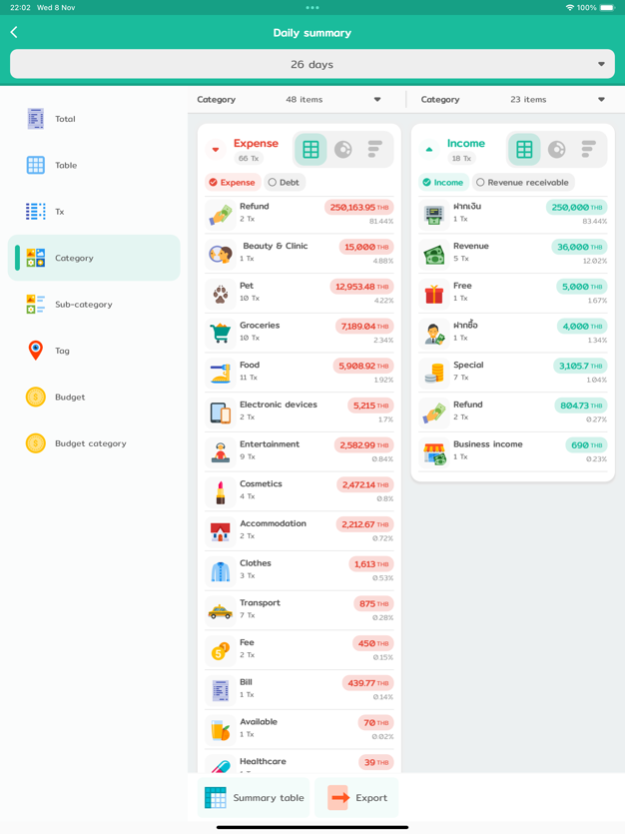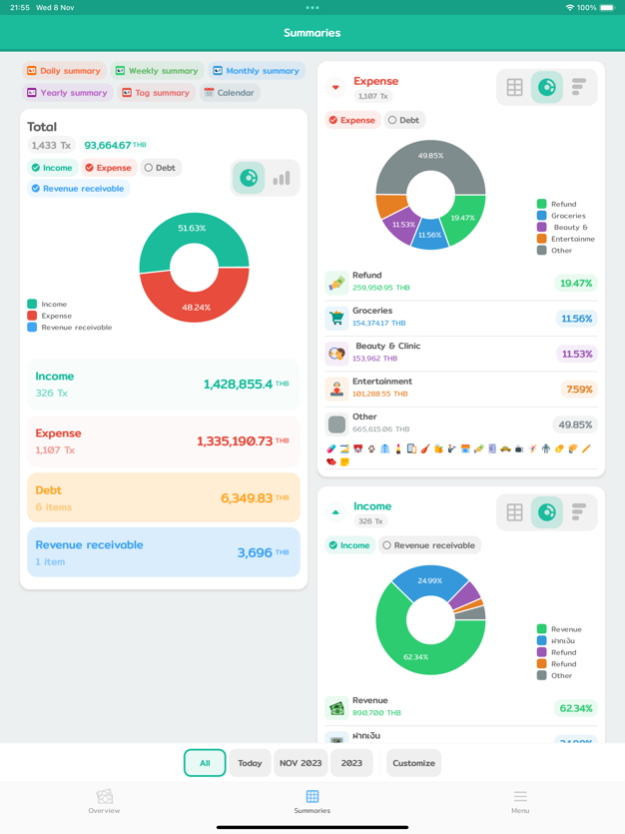Version History
Here you can find the changelog of Wallet Story - Expense Manager since it was posted on our website on 2022-07-28.
The latest version is 12.4.1 and it was updated on soft112.com on 19 April, 2024.
See below the changes in each version:
version 12.4.1
posted on 2024-04-11
Apr 11, 2024
Version 12.4.1
- Add investment menu support Binance.
- Add debt option in Home Widget.
- Fixed bug about yearly summary.
- Fixed bug about investment holding display.
- Fixed bug about friend group in weight tracking.
version 12.3.5
posted on 2024-03-25
Mar 25, 2024
Version 12.3.5
- Fixed bug about the bank account menu.
version 12.3.3
posted on 2024-03-22
Mar 22, 2024
Version 12.3.3
- Fixed bugs about NAV fund display.
- Add a friend and friend-group menu in Weight tracking.
version 12.2.16
posted on 2024-02-19
Feb 19, 2024
Version 12.2.16
- Fixed bug about the Net-worth display.
- Fixed bug about an offline mode.
version 12.2.7
posted on 2024-02-15
Feb 15, 2024
Version 12.2.7
- Added currency filter on the summary page.
- Added total currency conversions to the summary page.
- Fixed bugs about mutual funds (Thailand).
version 12.2.3
posted on 2024-02-08
Feb 8, 2024
Version 12.2.3
- Fixed bug about asset currency display.
- Fixed bug about gold value in net worth.
- Fixed bug about cash transfer.
version 12.1.0
posted on 2024-01-30
Jan 30, 2024
Version 12.1.0
- Add a budget summary.
- Improved stock cost display.
- Fixed bug about debt summary.
version 12.0.10
posted on 2024-01-24
Jan 24, 2024
Version 12.0.10
- Supports multiple currencies.
- Bank account currency can be customized.
- Buy/Sell assets.
- Weight tracking.
- Buy/Sell stock.
- Improved pie chart display.
version 11.6.22
posted on 2024-01-07
Jan 7, 2024
Version 11.6.22
- Fixed bug about loading transactions.
version 11.6.18
posted on 2023-12-20
Dec 20, 2023
Version 11.6.18
- Fixed bugs about the credit-card statement.
version 11.6.16
posted on 2023-12-13
Dec 13, 2023
Version 11.6.16
- Fixed bug about credit card summary.
version 11.6.14
posted on 2023-11-22
Nov 22, 2023
Version 11.6.14
- Fixed bug about sound in the app.
version 11.6.8
posted on 2023-11-13
Nov 13, 2023
Version 11.6.8
- Fixed bug about exporting the bank account's movement.
version 11.6.3
posted on 2023-11-09
Nov 9, 2023
Version 11.6.3
- Fixed bug about sub-category.
version 11.5.5
posted on 2023-10-30
Oct 30, 2023
Version 11.5.5
- Fixed a bug about the bank account filter.
- Fixed a bug about custom-summary.
- Fixed a bug about timeout PIN.
version 11.5.1
posted on 2023-10-18
Oct 18, 2023
Version 11.5.1
- Added LKR currency.
- Added display of credit cards in debt.
- Added original value field to assets.
- Added pin debts option.
- Added option about marking revenue receivable as bad debt.
- Added option about setting the timeout time at which you want to enter the PIN.
- Fixed weekly summary bug.
version 11.4.16
posted on 2023-10-06
Oct 6, 2023
Version 11.4.16
- Fixed bug about cashback in statement payment.
version 11.4.15
posted on 2023-10-02
Oct 2, 2023
Version 11.4.15
- Fixed about sub-category summary display.
version 11.4.11
posted on 2023-09-27
Sep 27, 2023
Version 11.4.11
- Summary of expense groups In the monthly and yearly summary
- You can pay off your debt in part or pay off your credit card in part from a specified amount.
- Fixed a bug related to the list of recurring revenue-receivable that could not be edited.
- Fixed a bug with menu items in various summaries.
- Fixed a bug in default date options.
- Fixed a bug where the volume adjustment didn't work.
- Fixed a bug with tag customization summaries being displayed incorrectly Budget shows wrong
- Fixed a bug about Pin a category
version 11.3.19
posted on 2023-09-15
Sep 15, 2023
Version 11.3.19
- Fixed bug credit card display in an overview.
- Fixed bug about recurring revenue-receivable.
- Fixed bug database error.
version 11.3.8
posted on 2023-09-07
Sep 7, 2023
Version 11.3.8
- Added budget display on the summary page.
- Fixed a bug with the million abbreviation with the currency symbol.
- Fixed a bug bank account amount on the overview page.
version 11.3.2
posted on 2023-08-31
Aug 31, 2023
Version 11.3.2
- Add Credit Card expense summary.
- Improved the overview page
- Fixed a bug with data cleanup.
- Fixed a credit card bug.
- Added a default date option on the transactions creation page.
version 11.2.6
posted on 2023-08-22
Aug 22, 2023
Version 11.2.6
- Fixed bug about transaction display after creating.
version 11.2.1
posted on 2023-08-14
Aug 14, 2023
Version 11.2.1
- Stock display improvements.
- Stock category.
- Transaction filter improvements.
version 11.1.4
posted on 2023-07-29
Jul 29, 2023
Version 11.1.4
- Add creating transfer transaction option.
- Fixed bug about data-sync display.
version 11.0.10
posted on 2023-07-13
Jul 13, 2023
Version 11.0.10
- Fixed bug about revenue-receivable in summary.
version 11.0.9
posted on 2023-07-12
Jul 12, 2023
Version 11.0.9
- Fixed bug about weekly summary.
- Add transaction format option setting.
version 10.0.22
posted on 2023-05-23
May 23, 2023
Version 10.0.22
- Fixed bug about the custom-summary display.
version 10.0.19
posted on 2023-05-10
May 10, 2023
Version 10.0.19
- Fixed bug about book genre display.
version 10.0.17
posted on 2023-05-03
May 3, 2023
Version 10.0.17
- Added the function of copying categories from other accounts.
- Fixed bugs about the stock display.
version 9.6.8
posted on 2023-03-26
Mar 26, 2023
Version 9.6.8
- Fixed bug about exporting data.
version 9.0.12
posted on 2022-08-17
Aug 17, 2022 Version 9.0.12
- Add display unpaid debt in summary.
version 8.10.1
posted on 2022-07-25
Jul 25, 2022 Version 8.10.1
- Monthly credit-card summary.
- Yearly credit-card summary.